Generating API Keys
Generate API keys for MCP Server integration and other third-party tools.1
Navigate to Settings
Go to SETTINGS > API Keys and click Generate New API Key.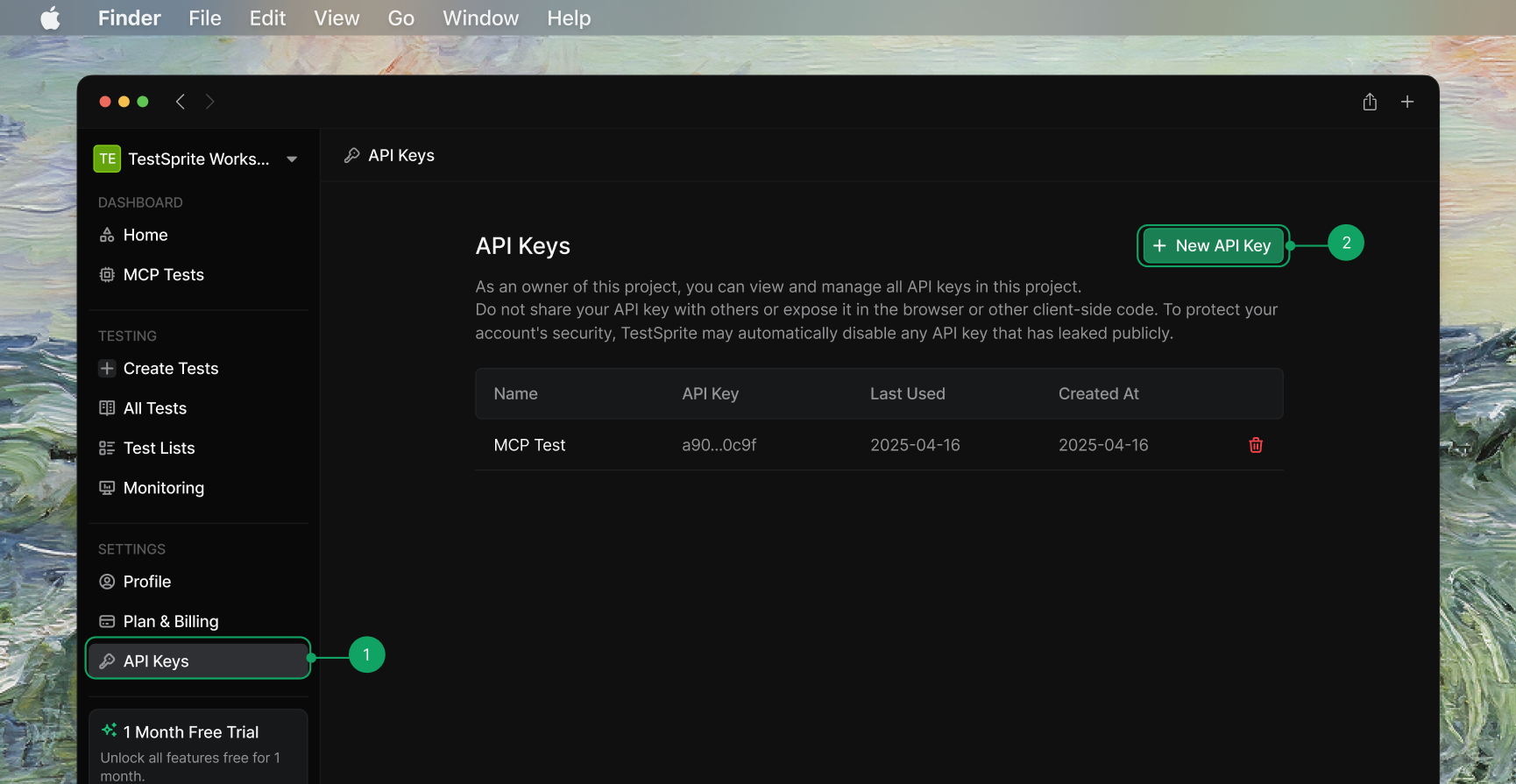
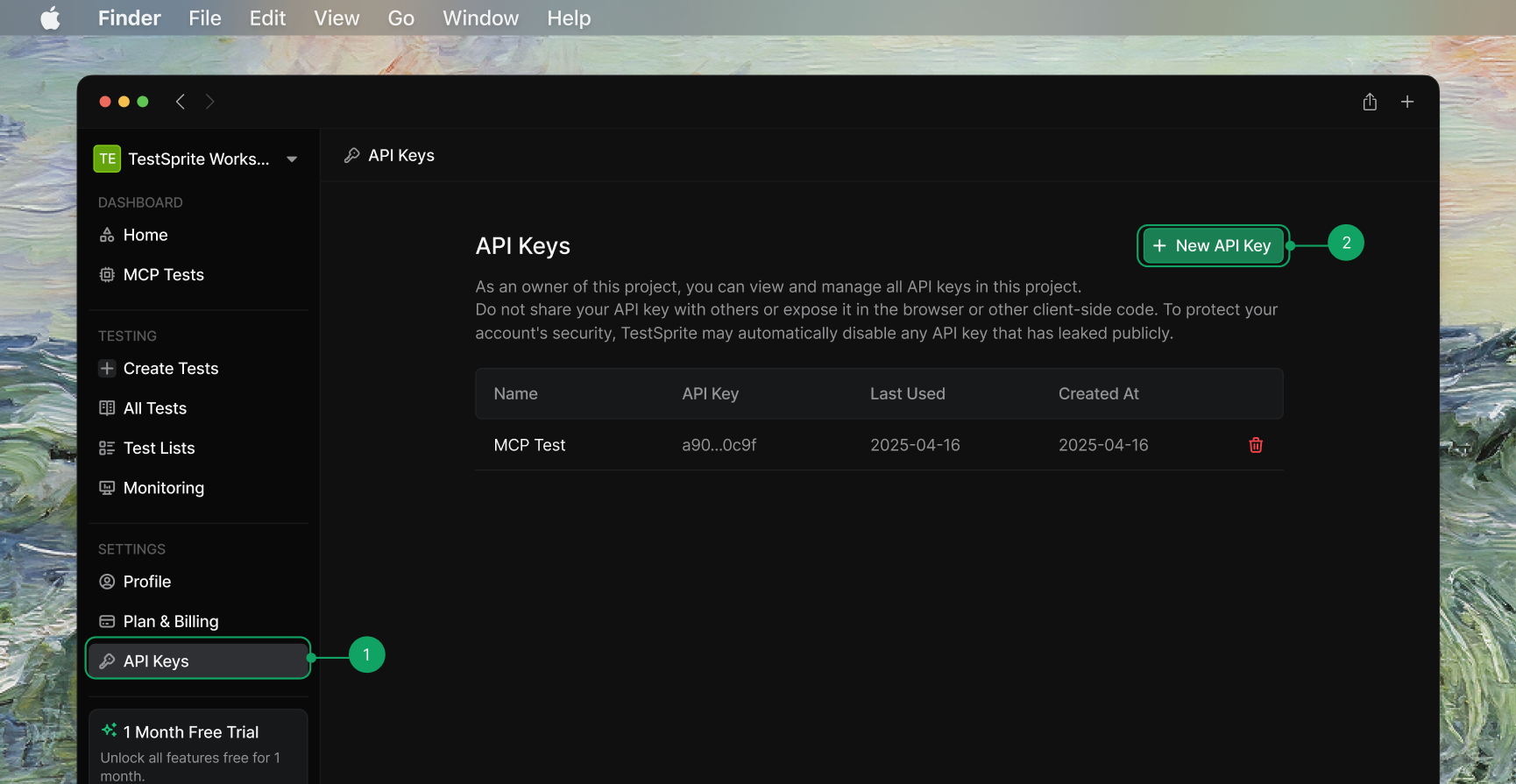
2
Configure and Save
Provide a descriptive name (e.g., “MCP Integration”) and Copy the generated API key immediately.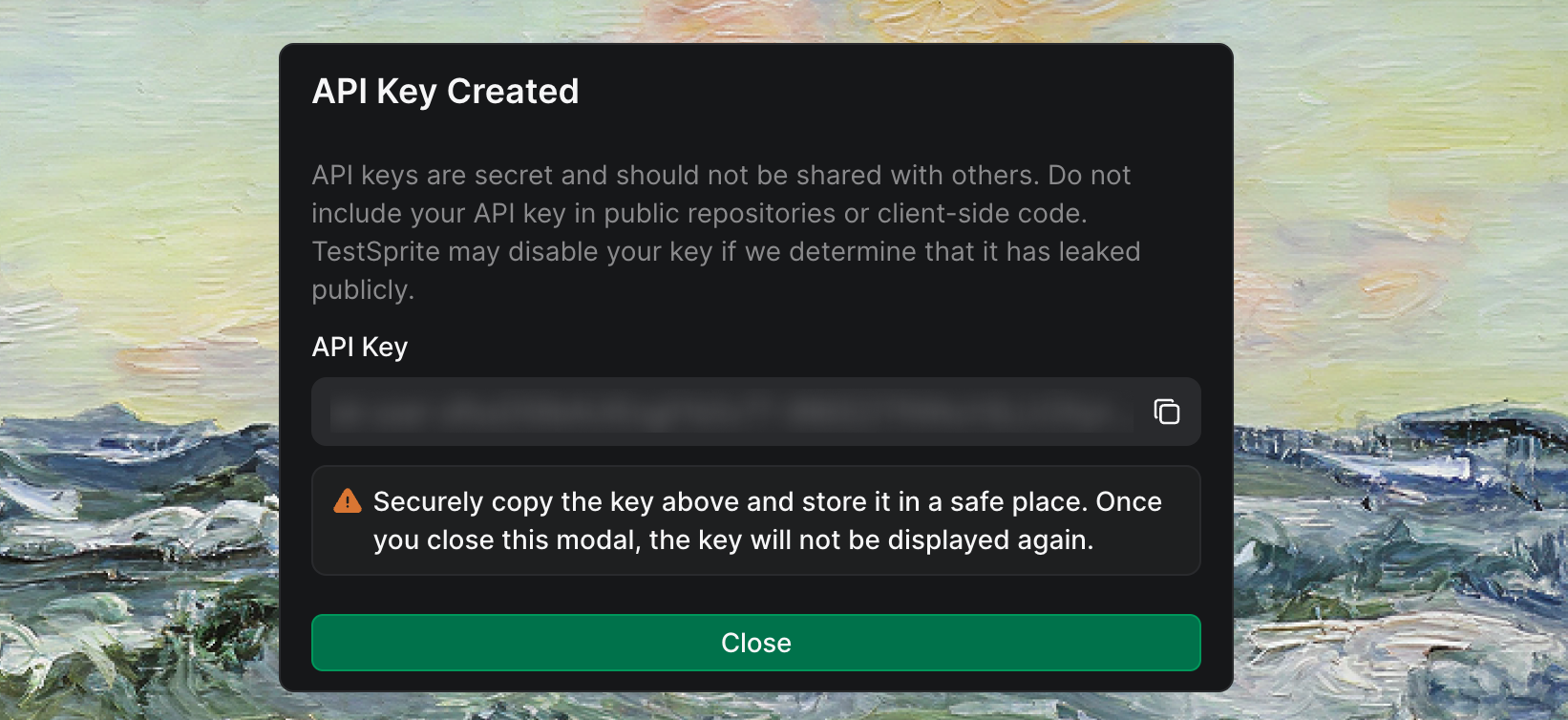
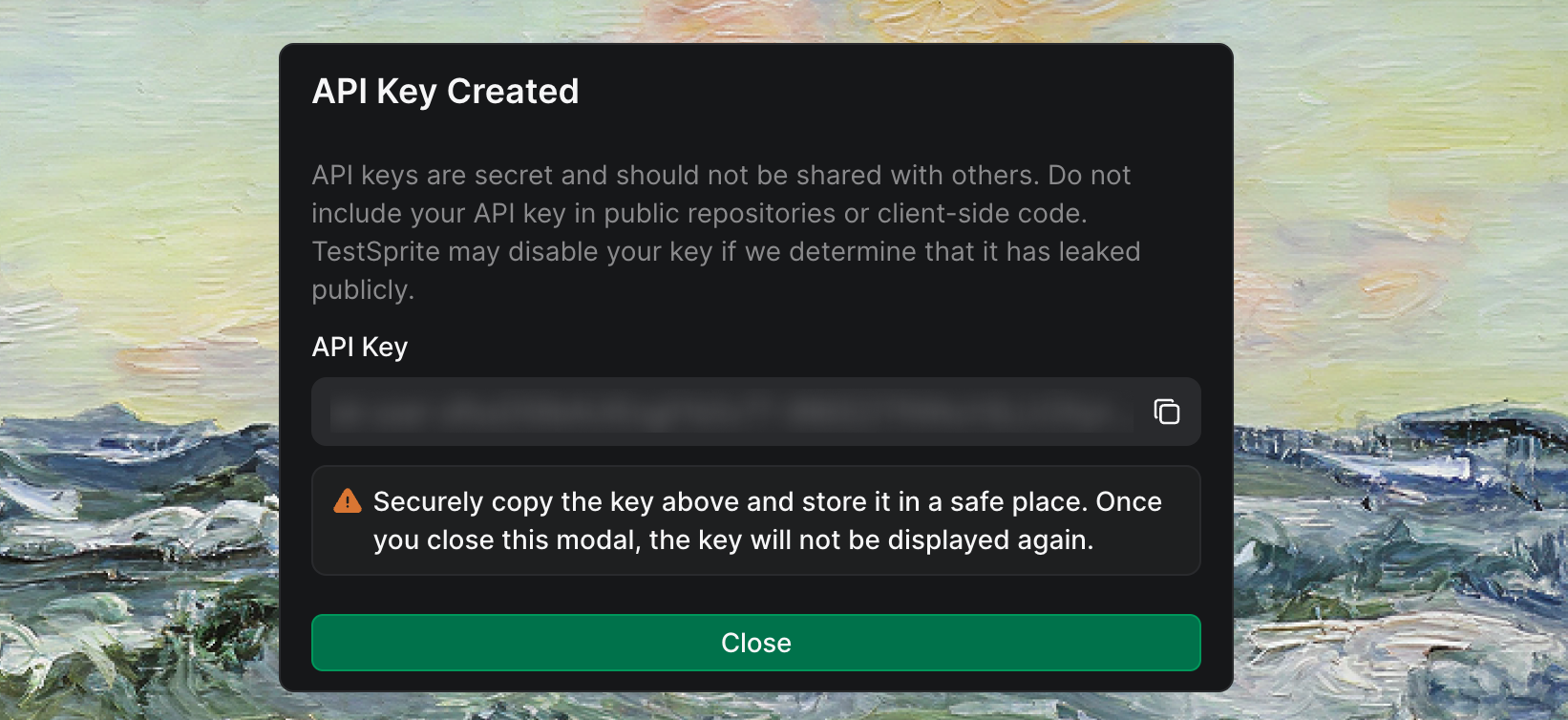
Managing API Keys

- Each API Key Shows
- Available Actions
Each API key displays key information fields that help you identify, track, and manage your keys effectively.
Field
Description
Key Name
Descriptive identifier
Key Value
Partially hidden (e.g.,
sk_test_****...****abcd)Created Date
When generated
Last Used
Most recent usage
Viewing MCP Test Results
When you run tests through MCP Server in your IDE, view the results in your Web Portal dashboard. Go to TESTING > MCP Tests and view all tests executed through MCP Server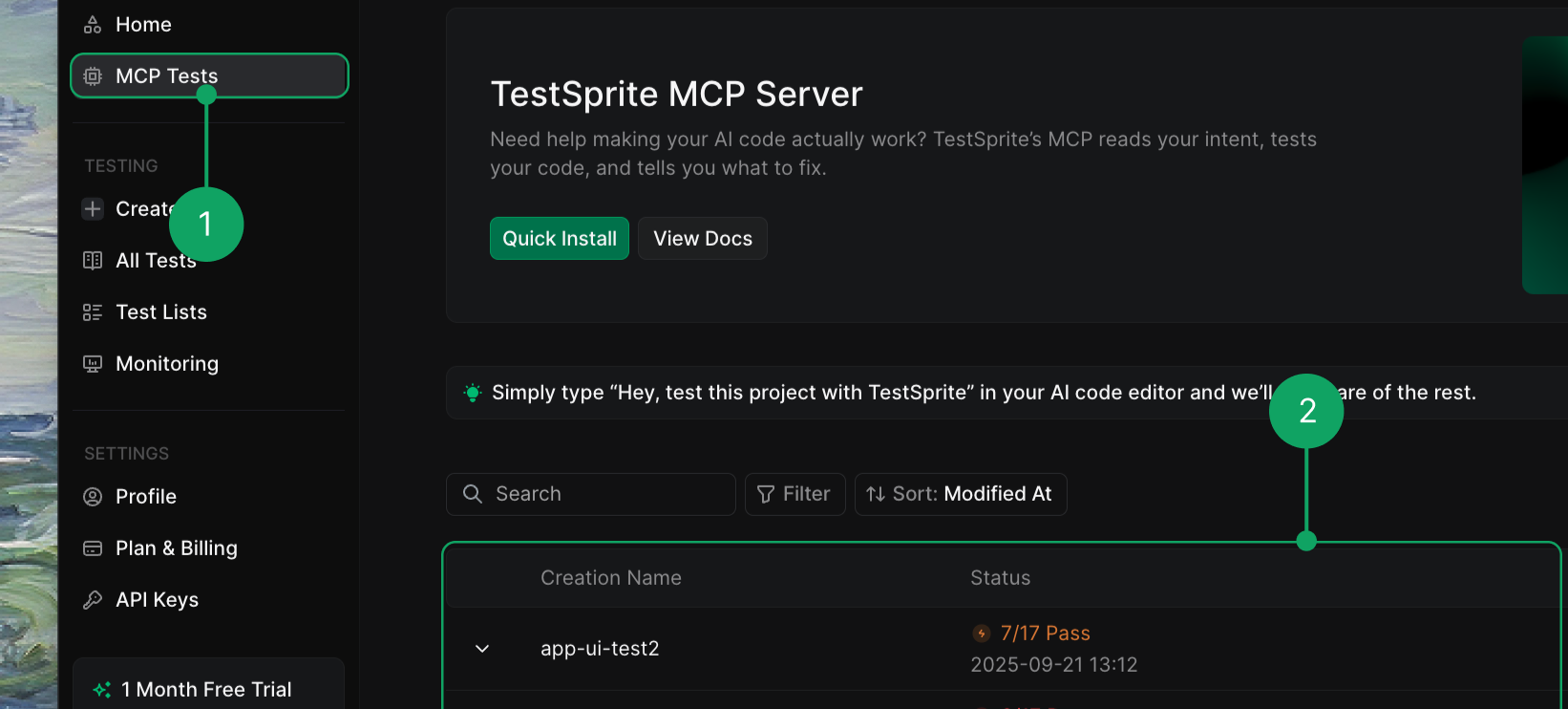
Field
Description
Test Name
Description of the executed test
Execution Time
When the test was run
Duration
Test execution time
Status
Passed, Failed, or In Progress
Test Type
Frontend, Backend, or Mixed
Test Reports
Click on any test result to view detailed test execution logs, individual test case results, error messages and debugging information, and performance metrics.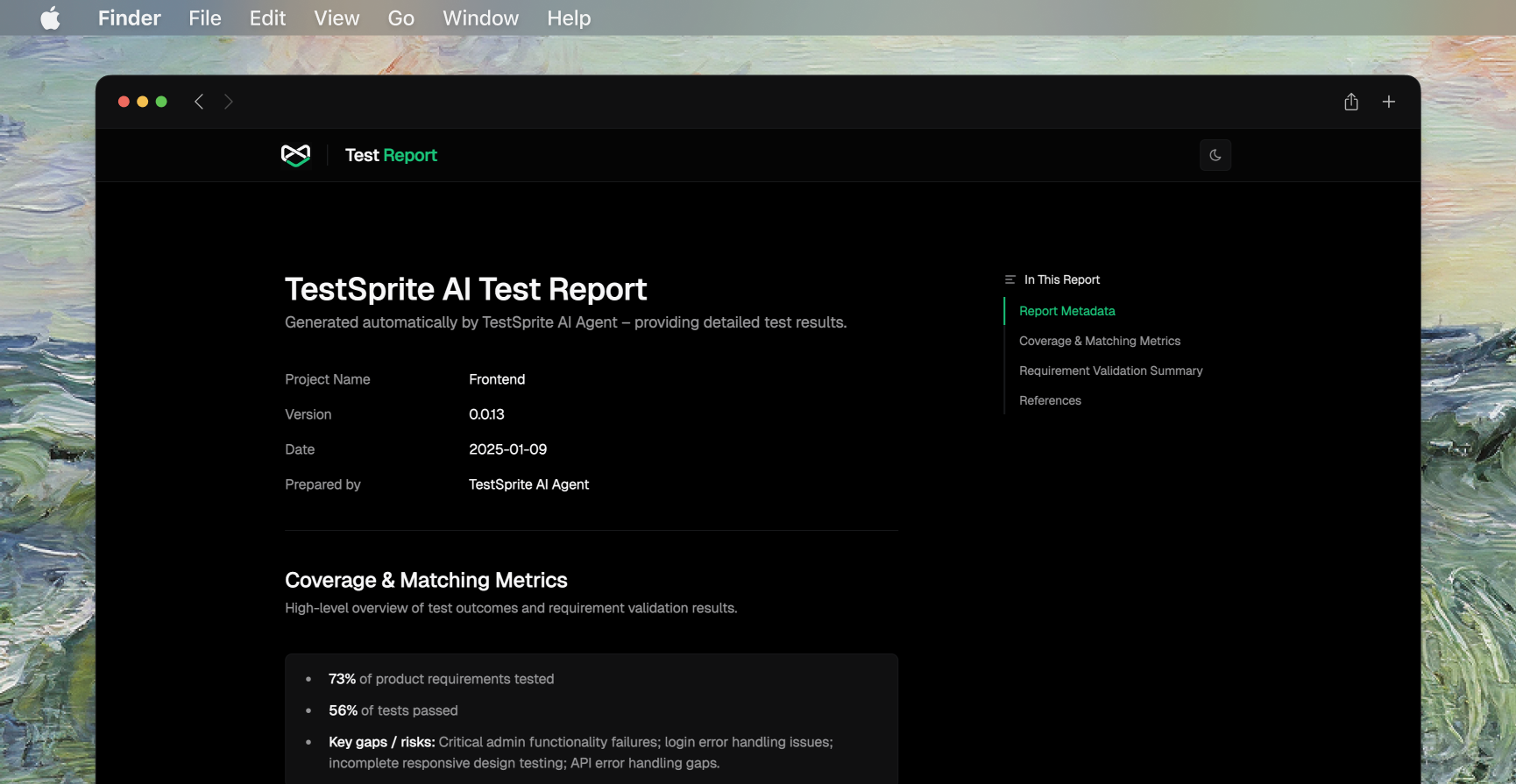
View Example Test Report
Click to see a detailed example of TestSprite test reports with execution logs and performance metrics.
Next Steps
Your API key is used in the MCP Server configuration to authenticate with TestSprite’s testing engine.